You can seat guests in the Dining Allocation Panel in three ways:
- Directly at a free dining table (time range is the current time).
- From a selected reservation or waiting list entry (no table allocated, prompted to select a table).
- From a selected reservation or waiting list entry allocated to a specific table.
Note: You can only seat guests at more than one table by allocating more than one table. The system can join the tables together, if you like, otherwise the guests are split up between the tables. If the seat capacity of the table(s) is less than the number of guests in the waiting list entry, the system's response is decided by the Cover Exceeds Capacity field in the Dining Area.
Note: When you seat guests at a dining table, the system checks for upcoming reservations for the table. If there are any, the system's response is decided by how overlapping on allocation is set up in the Dining Area.
To seat guests directly at a dining table (Timeline view)
- With the Allocation panel showing the current time (press TODAY if it doesn't), select the dining table button or the first or second interval button in the desired dining table's row (the dining table must be free).
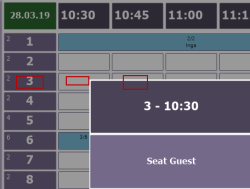
- Select Seat Guests from the drop-down list (if the number of guests is preset, select the number of guests you want to seat).
- Enter the number of guests in the numerical input panel (unless you already selected the preset number).
- Enter the guest name or ID (this may be optional). The table is now occupied.
To seat guests directly at a dining table (Graphical view)
- Select the desired dining table (the dining table must be free).
- Select Seat Guests from the drop-down list (if the number of guests is preset, select the number of guests you want to seat).
- Enter the number of guests in the numerical input panel (unless you already selected the preset number).
- Enter the guest name or ID (this may be optional). The table is now occupied.
To seat guests directly at a dining table (List view)
- Select the desired dining table's row and the Allocation Status column (the dining table must be free).
- Select Seat Guests from the drop-down list (if the number of guests is preset, select the number of guests you want to seat).
- Enter the number of guests in the numerical input panel (unless you already selected the preset number).
- Enter the guest name or ID (this may be optional). The table is now occupied.
To seat guests from a waiting list (no table allocated)
- Select the desired waiting list entry row and the Table column.
- Select Seat Guests from the drop-down list. The dining table list now only shows free tables.
- Select the desired dining table. The dining table is now occupied and the waiting list entry has disappeared.
To seat guests from a waiting list with table or tables allocated
- Select the desired waiting list entry row and the Table column. The dining table list now shows only the allocated tables.
- Select Seat Guests from the drop-down list. This is only possible if the dining table(s) are free. If you are seating at more than one table, the system offers to join those tables together. The dining table(s) are now occupied and the waiting list entry has disappeared.